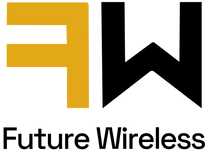13 Ways to Fix iPhone Battery Draining Fast (iOS 16)
If you are a part of the group that has shifted over to the iPhone 14 Series, you might be wondering, why does my battery keep dying? Why is my phone dying so fast? There have been many reports of the iPhone battery draining fast. If you have been asking the same questions, you have come to the right place. There isn't any sure way to stop these issues completely, but in this blog, we will tell you
13 ways to fix the iPhone battery draining fast

Does the new iOS drain your battery?
Are you wondering why all of a sudden, what is draining my phone's battery? Some even speculate that after updating to the new iOS, my phone has started draining faster. This isn't the first time that people have experienced that iOS updates and battery life issues have been associated for quite a long time. There is some sense in this claim as the new iOS updates always come with new features installed into your phone, which demands more battery life, unlike the smaller updates that apple releases; hence these big updates do impact the battery life of your device.
Most of these problems are quite unavoidable as they are necessary, but there are ways that you can work around these issues to cut the battery draining speed of your device. In this blog, we will show you tips on how to conserve your phone battery and work on the battery life of your device

1) The first thing is to check battery health
Firstly, before making any claims or thinking of anything, you have to examine what is the battery life of your device as checking this helps to see where your phone stands and also prompts the phone to understand that it something you are concerned about and supplies additional tips and tricks for you to conserve your battery life. This will lead your phone to show you a list of things that can be changed to conserve your phones battery life, and even if you don’t implement what your phone Is suggesting, you can understand what the contributors to your phone draining fast

2) Dim down the phone brightness
Some people also contribute heavily to the phone's battery draining by keeping their phone screen at maximum brightness, which causes the pixels to work overtime as the highest level of brightness demands extra work, and the extra work comes by draining the energy from the battery it is a big issue at an issue that can be remedied easily by lowering the brightness of your phone manually

3) Using the auto-brightness control
Quite a vital tool provided to you from your phone is the auto brightness tool which can sense when you are in an environment where you require extra brightness to function and in situations where extra brightness is not required which dims down the brightness of the phone in situations where there is low light and brightens up the brightness of your phone in situations where there is extra light and viewing the screen of your phone might be a hard task hence your phone combats each environment accordingly

4) Disable auto wake-up
The claims that some people had regarding the new iPhone update might be true to an extent, as there are some new features that have been added in this new update that has been enabled as default which might be contributing to your phone's faster battery drainage as this new raise to wake up feature that turns on your mobiles display as the phone is lifted which starts consuming battery as soon as your phone is grabbed when it could be you just carrying your phone from one place to another

5) Updating applications
The apps of your device also play a part in consuming the phone's battery as when an update of your phone comes along, the apps also need to update, which increases the battery consumption, which is why there is a new iOS update about to be released there is a beta version released beforehand so that the app developers can optimize their apps accordingly so that the application can run in the most smooth way possible as if the apps aren't optimized they don’t run at their best capacity and can even be counterproductive for the phone which can result in them putting an extra strain on the phone's battery hence it is recommended to put some time aside and work on updating the applications

6) Limit the usage of widgets to save iPhone battery
Some people might think that widgets actually drain the phone's battery life. The answer in most cases is yes because they do have an impact on the phone's operating power; hence limiting the usage of widgets and disabling useless widgets can help remove the strain being put on the battery, which can help save the iPhone battery.

7) Restart your iPhone
As with most electrical devices restarting helps the system reboot and makes it work with a more optimized performance; hence restarting the device can also help optimize your phone. It won't completely get rid of your battery drainage problems, but it might help by giving your system a boost.

8) Turn off the background app, refreshing
Background app refreshing refers to the applications that are given the permission to check for any updates or news even when not being used to display them to the user, which is done so that when the person comes to check, there isn't any loading delay and the information is already available which can be a very good feature as to not waste any time and keep you updated even with in real-time news, but these features use the phones processing power continues to check for updates and news which employs extra power from an already working battery in performing a background task hence your phone is giving battery to applications that you aren't even using apart from the one you are already using hence turning this feature off can help you keep an eye on the usage of the battery

9) Change your phone's locations services
Location services also continuously exploit the battery of your phone. A lot of applications working in the background require access to your location and are constantly checking your location to present data to you according to your location, e.g., weather and news; these constant location checks are also harmful to your battery as they are employing your phone's processing power, in turn, putting stress on the battery of your phone in the background which causes your battery to drain faster. To deal with this problem, you can turn off certain applications location access that you do not operate on a frequent basis to lower the consumption of computing power

10) Putting your phone face down to battle battery draining
When your iPhone is facing up, all the notifications light up your phone display to show you the notification, and in the new update, the chat and even the images are shown on top of your lock screen, obviously employing your phone's battery as all the pixels are at work and in the new 14 series the phones stay on an always awake mode when placed down unless if they are placed in downward facing. Putting your phone facing down when not in use does not turn on the phone's screen to show you the notifications, and in the new series, it shuts off the always-on display which has a massive impact on your phone's battery

11) Use low power mode
Surprisingly a lot of people are unaware of the iPhone's low-power mode and the benefits of the low-power mode. Off course, everyone would love their phone battery to last forever, which is not possible, but if you are at the 30% mark and you still can't charge your phone for at least three more hours, the low power mode is a true lifesaver as it turns off all background activity and limits unneeded usage of the battery from your phone which can be turned on as easy as activating Siri and telling it to turn on the power saving mode

12) Use reduced motion
Another problem that has started with the new updates is the usage of animations. As in iMessage, the use of confetti or fireworks might look neat, but it really drives into the battery of your phone. While these features might look good to see, features like these drain the battery of the phone quite faster, even apart from the iMessage's animations are integrated into every action in the mobile. Even shifting from an application to the home screen employs a transition. Even some animations might be small, yet they do build up when added up together. To combat these issues, you can employ the use of reduced motion, which limits the use of animations that can also have a major impact on your phone's battery.

13) Use Airplane Mode or Wi-Fi
To preserve the battery of your phone, if you are at a location where there is a steady Wi-Fi connection available, you should rather log in to that rather than using your mobile cellular data, and if you are at a location where there is a very low cell phone reception which leads your phone to keep searching for mobile connection it can drain the battery of your phone quite faster to have control over this issue you can open the control center and turn on the Airplane mode which can refrain your phone from constantly searching for signals which can help your device conserve that power as searching for mobile signals can take a lot of processing power using the airplane mode combats the constant searching and still enables your phone to keep using the Wi-Fi.